
HOW TO COPY SIGS
FROM PANDORA'S BOX

HOW TO COPY SIGS
FROM PANDORA'S BOX
|
This page will explain step by step how to put one of Pandy's signatures in your MSN-TV signature box.
To see the complete Cut/Copy/Paste tutorial
|
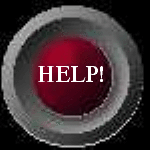 |
When you had the above codes highlighted with
Now hold the Cmd Key and just TAP the V Key.
Holding the V Key down will cause the text in your Cut/Copy/Paste memory to repeat over and over and you will end up with a long page of repeated signatures in your email.
If you already have any text in your Signature Box then before you paste the codes, use Cmd+A then the delete key to empty the box before pasting the codes. When you have the codes pasted in the box then use you Tab Key to step out of the box and click the Done button. When you click the Done button in YOUR sig box, it will take you back to your email list.
Now, try pasting the codes you copied above in the box below using Cmd+V. Don't forget to tap your delete key 2 or 3 times to clear any spaces from your box (or you can use Cmd+A then Cmd+X or the delete key). This is just for practice and is not your real sig box.
Type a short text signature here and it will be added to the end of each mail message you send.
THE COPY
When you view one of Pandy's signature pages you will see a code box like the one below. You will notice that when you bring this box up on your screen, you see a cursor blinking in the box. This indicates that your MSN-TV "edit" feature has been activated. To copy the codes in the box just hold down your Cmd Key and tap the A Key. This will cause the text in the box to reverse color (or highlight). While the codes are highlighted and still holding down the Cmd Key, press the C Key. You won't see anything change on your screen but the highlighted text will have been copied into your browser. Do this now.
hold the cmd key and press A then C while in the box)
Cmd+A,
did you remember to copy them with CMD+C ?.
THE PASTE
Now that you have the codes copied into your browser, it's time to take them to your Signature Box. Go to your Email List and click on the word "Settings" at the top of the list. Then click on "Signature" on the page that comes up. You will see a box that looks like the one below. Use you cursor down key to step down into the box. Tap your Delete Key a couple of times to be sure there are no spaces already in the box. The opening <html> in the codes must be in the first character position in the Sig Box or the codes will not work.
Mail signature