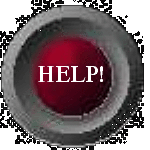HTML For Webpages
This page looks at:The Color
Element
<FONT> and other
Text Attributes
<MARQUEE>
|
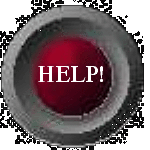
|
Using Color Elements
Before we get into <font> I want to go over
using color elements as these will be used in the
FONT tag.
You may have noticed that in the
body tag I used numbers instead of color names.
Using RGB COLOR CODES gives you more
options and control over your colors. RGB
stands for Red, Green, Blue. The numbers are in
HEX or HEXADECIMAL code.
HEXADECIMAL is a numbering system based on
16 instead of 10. This makes it easily converted
into binary numbers which computers can
understand and use. For an explaination of
binary and how it relates to hexidecimal ask me.
In the HEXIDICIMAL system, 1 to 9 are
the same as in the decimal system but 10 dec.=A
in hex. 11 dec.=B hex. 12 dec.=C hex. 13 dec.=D
hex. 14 dec.=E hex. 15 dec.=F hex.
F is the highest value for a hex digit where 9 is
the highest value for a decimal digit. Two hex
digits together are known as a "byte" and have a
maximum value of FF hex which equals 255 dec. A
byte can have a value of from 0 to 255 in dec. or
00 to FF in hex. Each of the three primary
colors in the picture tube are driven by these
values. An RGB COLOR CODE has 6 digits. The
first two drive the Red, the second two drive the
Green, and the third two drive the blue. The
value of each byte (2 digits) in the code
determins the intensity of it's coressponding
color.
RGB codes are always preceded in HTML
codes with the # sign and placed in quotes. The
color element looks like this: color="#3366FF".
This code is for a shade of blue.
<FONT> </FONT>
<BASEFONT SIZE=3>:
This is your
browser's default text size. It sets the font
size for the page at SIZE=3. By using this tag
at the top of your page you can change the
default setting for that page from 1 to 7. If
you do not specify a basefont size it will
automatically default to 3.
The following are examples of how
font tags can be used throughout your page.
The <FONT> tags are placed before the
text you want to change and the </FONT>
tags are placed right after the text.
SELECT FONT SIZE: (ranges from 1-7)
<FONT SIZE=1>This is a sample
of FONT SIZE 1</FONT>
<font size=7>
This is FONT
SIZE 7
</font>
CHANGE FONT SIZE: (Adds to or subtracts from
existing basefont size)
<font size="+2"> This is a
sample of adding "+2" making the font size equal
to 5 </font>
<font size="-1"> This is a
sample of subtracting "-1" making the font size
equal to 2 </font>
FONT COLOR: (Color names or RGB codes may be
used)
<FONT COLOR="#009900"> This is a sample of changing
color to green </font>
In addition to changing the size and color you
can add effects to the text.
EMBOSS:
<font effect="emboss">
This effect may not show well on all
backgroung and text color combinations.
</font>
RELIEF:
<font effect="relief">
I have enlarged the text and changed to a
contrasting color to demonstrate the effect.
</font>
SHADOW
<font effect="shadow">
This is how the text looks using the "shadow"
effect.
</font>
THE FOLLOWING TAGS ARE NOT USED WITHIN THE FONT
TAG BUT MAY BE USED ALONE OR IN COMBINATION WITH
FONT TAGS OR WITH ONE ANOTHER. THEIR CLOSING TAG
MUST BE USED JUST AS WITH THE FONT TAG
ITALICS:
<I> This is a sample of ITALICS text
</I>
BOLD:
<B>
This is a sample of BOLD text </B>
STRONG:
<STRONG> This is
STRONG text </STRONG>
CITE:
<CITE> This is a sample
of CITE text </CITE>
BLACKFACE:
<BLACKFACE>
This is a sample of BLACKFACE text
</BLACKFACE>
BLOCKQUOTE:
<BLOCKQUOTE>
This is a sample of BLOCKQUOE text
and was positioned here by the tag
</BLOCKQUOTE>
UNDERINE:
<U> This is a
sample of UNDERLINE text </U>
STRIKEOUT:
<STRIKE> This is a
sample of STRIKEOUT text </STRIKE>
STRIKEOUT (4,0):
<S> This is a
sample of STRIKEOUT text </S>
SUBSCRIPT:
<SUB> This is a
sample of SUBSCRIPT text </SUB>
SUPERSCRIPT:
<SUP> This is a
sample of SUPERSCRIPT text </SUP>
TYPEWRITTER:
<TT> This is a
sample of TYPEWRITER text </TT>
(displays in a monospaced font)
PREFORMATTED:
<PRE>
This is a
sample of PREFORMATTED text
</PRE>
(displays text spacing exactly as
it appears in the text editor. I put those
spaces in there in the editor. Normally the
browser will close up extra spaces to no more
than two.)
<MARQUEE> </MARQUEE>
MARQUEE: Optional elements are:
SCROLLAMOUNT=#
SCROLLDELAY=#
DIRECTION="LEFT"
DIRECTION="RIGHT"
BEHAVIOR="ALTERNATE".
WIDTH=#
All of these elements are optional. The basic
tag looks like this:
<MARQUEE> Text goes
here </MARQUEE>
The tag for the MARQUEE below looks like this:
<MARQUEE scrollamount=5 scrolldelay=10>
This is what a MARQUEE looks like. </MARQUEE>
Now lets put several elements
from this page together into one display.
The codes for this display look like
this:
<FONT SIZE=7 COLOR="#8620D7"
EFFECT="RELIEF"> <CITE><STRONG><U>
<MARQUEE SCROLLAMOUNT=10 SCROLLDELAY=0>
There are many things you can do with text using
HTML
</MARQUEE></U></STRONG></CITE>
</FONT>
Now lets add this to our page.
|
<HTML>
<HEAŠ> <TITLE>
My HTML Webpage </TITLE> </HEAD>
<BODY BGCOLOR="#AAC6DD"
TEXT="#000020" LINK="#000066" VLINK="#660000">
<CENTER>
<H2>My HTML Webpage </H2>
<P> <HR WIDTH=400>
<SPACER
TYPE=VERTICAL SIZE=70>
Welcome to my Homepage. I learned to make this
page with HTML and without the use of a page
builder from Techniguy's Homepage Help Site.
<BR>
I have learned many new things from
Techniguy's Help Site and have enjoyed it all.
<P>
I never knew writing webpages with HTML could be
so much fun and I am looking forward to adding
images and links and much more.
<FONT SIZE=7 COLOR="#8620D7"
EFFECT="RELIEF"> <CITE><STRONG><U>
<MARQUEE SCROLLAMOUNT=10 SCROLLDELAY=0>
There are many things you can do with text using
HTML
</MARQUEE></U></STRONG></CITE>
</FONT>
</CENTER>
</BODY>
</HTML>
|
Now lets see how our page looks when we view it.
My HTML Webpage
Welcome to my Homepage. I learned to make this
page with HTML and without the use of a page
builder from Techniguy's Homepage Help Site.
I have learned many new things from Techniguy's
Help Site and have enjoyed it all.
I never knew writing webpages with HTML could be
so much fun and I am looking forward to adding
images and links and more to this page.
|
Are we having fun yet? All these codes and
numbers are making me dizzy. Let's look at some
pictures......
This page is written and
Copyrighted
by Techniguy
© 1999 All
rights reserved. ©