
HTML For Webpages
|
<CENTER> <H#> <HR> <P> <BR> <SPACER> plus writing TEXT to the editor. |
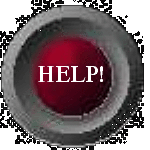
|
<CENTER> </CENTER>
The CENTER tag is probably the easiest tag to use. It has no elements or values and does only one thing, it centers whatever appears on the page until it is closed. On some pages this tag can be opened at the top of the page just after the <BODY> tag and left open until just before the </BODY> tag at the bottom of the page. Normally you would not want to do this though. There are places where this tag should be closed then reopened else everything on your page will be one below the other. To close the tag use </CENTER>.<H#> </H#>
The <H#> tag is for Headings. The # is replaced by a number from 1 to 6 to specify the size, where 1 is the largest and 6 is the smallest. This tag does two other things automatically. It causes the text that appears within it to be in 'bold' face and it adds a blank line both before it and after it so this tag will take up three lines on your page.THIS LINE IS USING THE <H1> TAG
THIS LINE IS USING THE <H2> TAG
THIS LINE IS USING THE <H3> TAG
THIS LINE IS USING THE <H4> TAG
THIS LINE IS USING THE <H5> TAG
THIS LINE IS USING THE <H6> TAG
The tag is written like this:
<H2> My HTML Webpage </H2>
Now lets put the CENTER and HEADING together with the codes we developed on the first page and we get this: